Setting python working environment on window
Download and install python 2x, 3x
- Download both python 2x, 3x from python download page
- The installation steps on window are easy, just click next then next…. please notice the installation path
- Adding installed python scripts directory into System path. This folder contains command files for certain pakages (ex: pip, virtualenv)
- Go to start menu > right click on computer > properties > advanced system settings > Environment variables
- Create new variables: PYTHON2_SCRIPTS (C:\Python27\Scripts), PYTHON3_SCRIPTS (C:\Python36-32\Scripts)
- Add newly created varibale into Path: append to the end %PYTHON2_SCRIPTS%;%PYTHON3_SCRIPTS%
Working with mutiple version of python on window
After above steps we have both python 2x, python 3x installed in system.
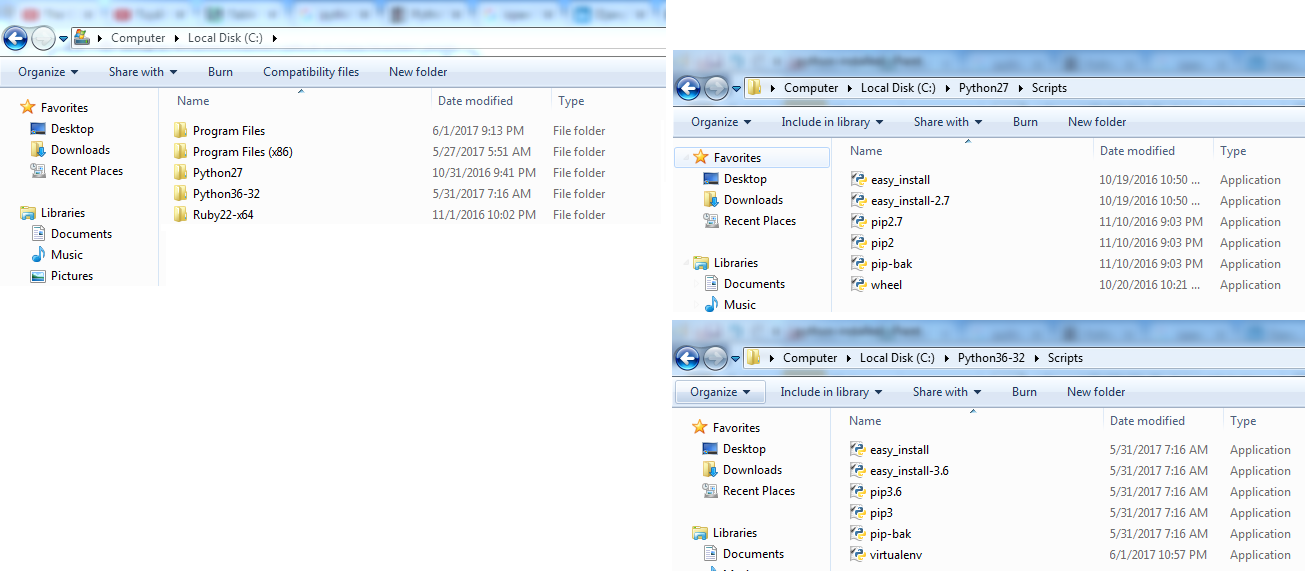
- How to specify which python version to run from cmd?
Use python launcher. From python 3x, python has a launcher called py.exe which you can specify python version to run (ex: py -2, py -3)
usage: py [ launcher-arguments ] [ python-arguments ] script [ script-arguments ]
py -h for more information
- How to specify which pip version to run?
python already have separate pip version for each as in picture above. one more step that I did is change the pip from both to pip-bak to not wrongly use it without specify version. you can keep pip from which version if you want it will be the default.
How to use pip
Usage:
pip <command [options]
pip -h for more help
Some common usage
- get help for specific pip command
pip help install - search for package
pip search virtualenv - install package
pip install virtualenv pip install virtualenv==x.y # install specific version of package - uninstall package
pip uninstall virtualenv - show information about package
pip show virtualenv - install multiple package from a requirements.txt file
pip install -r requirements.txt - create requirements.txt file
pip freeze > requirements.txt pip freeze --local > requirements.txt # if in virtualenv - uninstall multiple package from a file (requirements.txt)
pip uninstall -r requirements.txt - list installed package
pip list pip list -o # list outdated package - upgrade outdated package to latest
pip install -U virtualenv
Install virtualenv package and setting a python virtual environment
For why we should use virtualenv you can check here: Virtual Environments. The main idea is to have isolate working environment for each of your python project.
Because of functional are the same, you can install virtualenv for either python 2.x or 3.x (3.x for me). You can install it using pip as below:
- pip3 install virtualenv
Now you can use virtualenv to create a working environment for your project
- for python 3.x project: virtualenv -p C:\Python36-32\python.exe venv36
- for python 2.x project: virtualenv -p C:\Python27\python.exe venv27
Using newly created environment:
- venv27\Scripts\activate to start working
- python -V to check python version
- deactivate to stop working