Setup virtualbox network
Ref:
http://bertvv.github.io/notes-to-self/2015/09/29/virtualbox-networking-an-overview/
https://www.thomas-krenn.com/en/wiki/Network_Configuration_in_VirtualBox#Host-only_Networking
I already setup an ubuntu 14.04 guest in virtualbox, then clone two more of it.
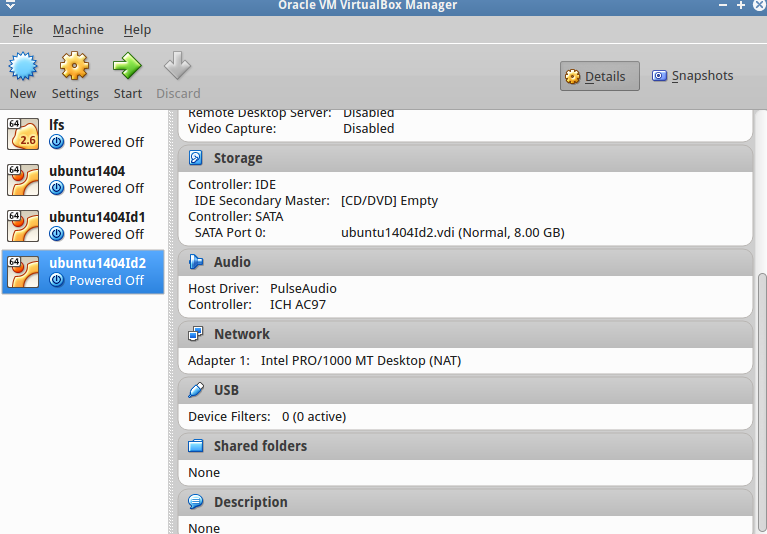
Here I will use NAT mode for one interface/adapter (to connect internet) and Host-only mode for another (to setup a connect between host and guests)
To setup NAT mode just select the virtual machine > setting > network > Adapter 1 tab select NAT mode
Next we will apply Host-only mode to Adapter 2, to do that, first we have create a Host-only instance and then apply it to the virtual machine
Step1: File > Preferences > Network > Tab Host-only Networks > Add new host-only instance then edit it
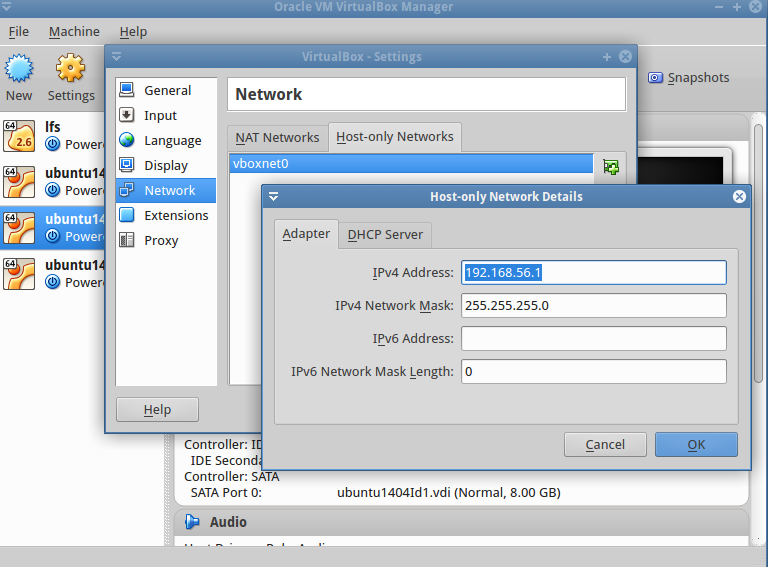
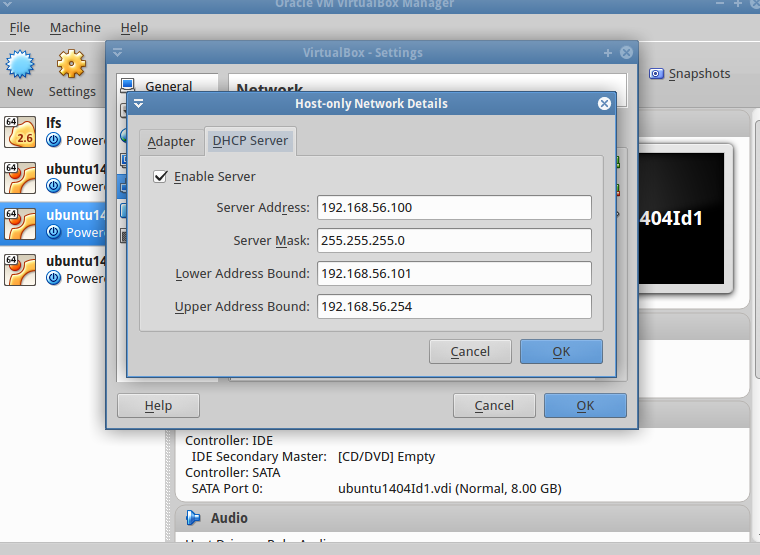
With this setup we will have:
- IP address for the host: 192.168.56.1 (network mask 255.255.255.0)
- DHCP-Server Address: 192.168.56.100
- DHCP-Server Range: 192.168.56.101 - 192.168.56.254
- The IP range which you can manually set for a guest systems: 192.168.56.2 - 192.168.56.99
Step2: Now you can use that host-only instance for your virtualbox
From virtualbox select the virtual machine then click setting > choose Network
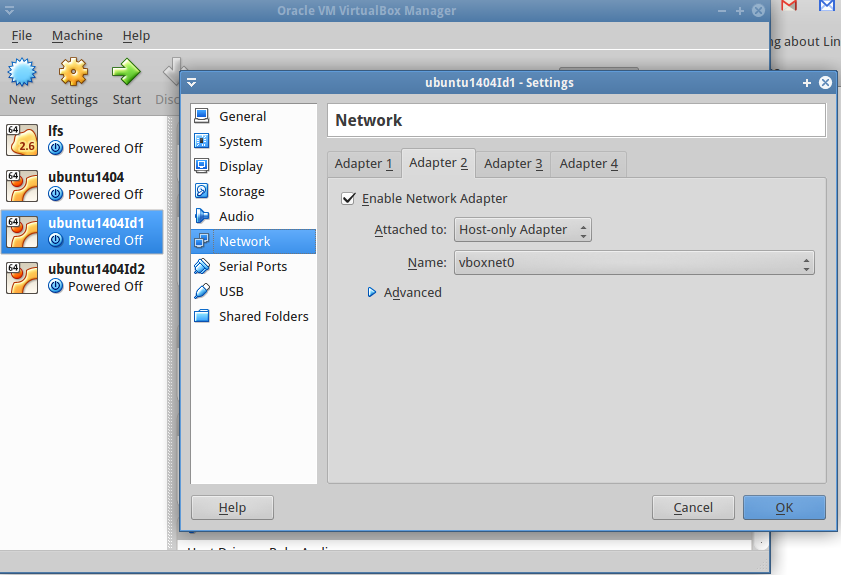
Start the virtual machine and set it an IP address
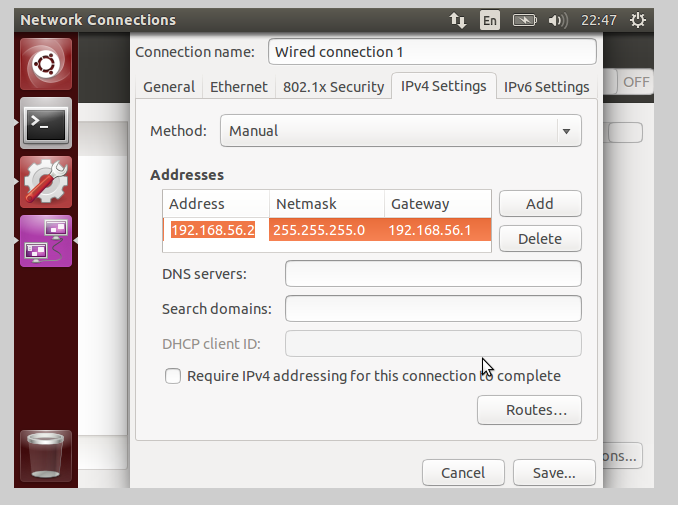
Now we can ping from host machine to this virtualbox
$ ping 192.168.56.2
PING 192.168.56.2 (192.168.56.2) 56(84) bytes of data.
64 bytes from 192.168.56.2: icmp_seq=1 ttl=64 time=1.91 ms
64 bytes from 192.168.56.2: icmp_seq=2 ttl=64 time=0.553 ms
Apply same to other virtual machine and add it to gnome-connection-manager
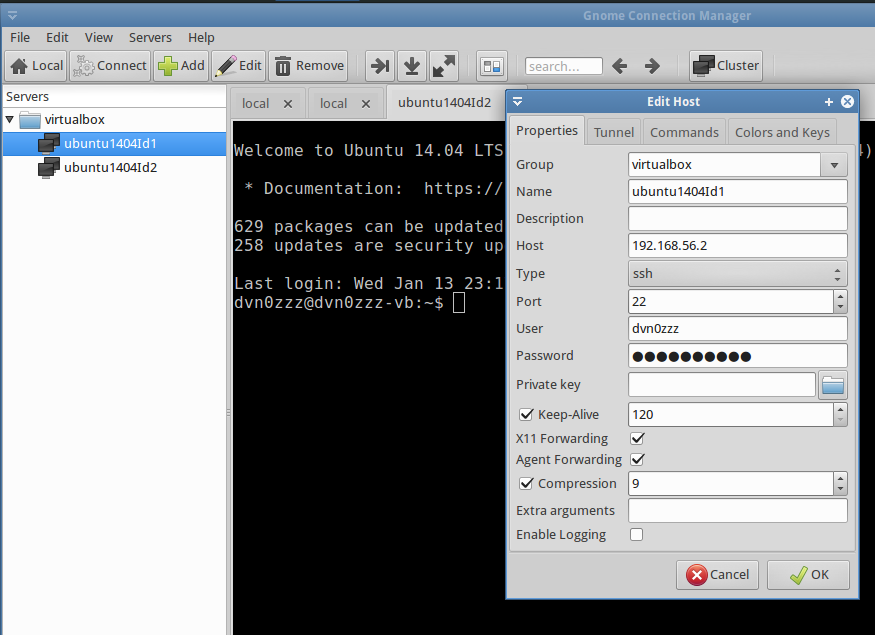
Change ubuntu to text mode (run without gui)
Ref: http://askubuntu.com/questions/174312/how-can-i-set-my-ubuntu-12-04-lts-to-boot-to-console-without-gui
Change (edit) in /etc/default/grub
GRUB_CMDLINE_LINUX_DEFAULT="quiet splash"
To:
GRUB_CMDLINE_LINUX_DEFAULT="text"
Now you must update the grub configs:
sudo update-grub
And its done! After reboot, to start the gui just login and type:
startx